Step 1. You do “nslookup” using command prompt in your Windows Operationg System. i.e. nslookup www.tumblr.com. See Figure 1.
 |
| Figure 1. |
Step 2. In your pFsense box, go to Firewall>Aliases>IP and click +Add button
Step 3. In Aliases>Edit, fill in the Properties, Name, Description and for the Type select Host(s).
Step 4. Under the Host(s)>IP or FQDN fill in the IP Addresses that you take note a while ago. See Figure 2.
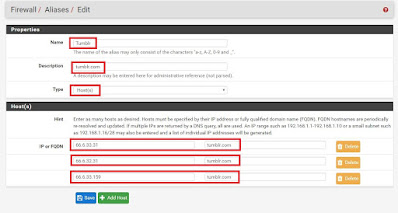 |
| Figure 2. |
Step 5. Go to Firewall>Rules>LAN. In the Edit Firewall Rule, fill in the Action, Interface, Address Family, Protocol as you can see in the Figure 3 below.
 |
| Figure 3. |
Step 6. In the Destination, select Single host or alias and select the alias name you created in Step 3. In the Destination port range, select HTTPS (443). And in the Extra Options>Description, type you desired description and hit save. See Figure 4.
 |
| Figure 4. |
Hit Save.
Step 7. Your done. You now blocked https://www.tumblr.com/. See Figure 5.\
 |
| Figure 5. |

No comments:
Post a Comment